Drag and drop the BPEL service engine into the center part of the canvas. This starts a dialog for defining what type of process you want to create. Select:
BPEL 2.0 process
Name: VehicleStatus
Template: Synchronous process
Expose as SOAP service. This will create the WSDL interface for us automatically.
Input -> select the magnifying class button. This allows
us to define what message to accept as input. Select vehicleStatusQuery.
Do the same for output and make it as vehicleStatusResponse
Press ok.
You have created and empty BPEL process and the output
interface. The canvas should look like this:
Changing operation
name (optional step)
By default the operation is called “process”. We can change
it next.This is totally optional by the way. Double click on the
VehicleStatus.wsdl file that was created and is visible on the left side .
Note: From this editor you can later manage the interface.
You could for example add additional operations to the service interface when
the need arises.
Press right button on top of the process operation and
select refactor. Change it to queryStatus for example.
That’s it.

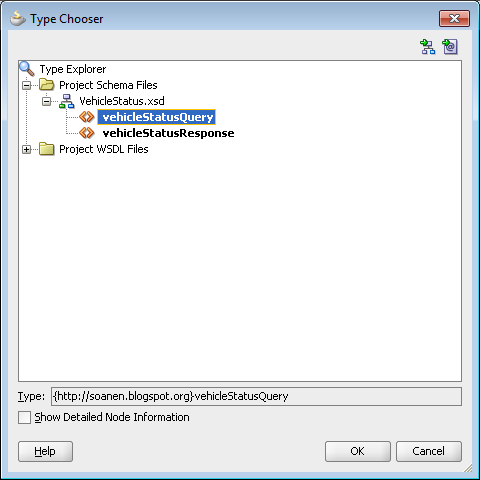




Ei kommentteja:
Lähetä kommentti