Drag and drop the database adapter to the most right most
lane. This is the lane where the services that are being used by our composite
service are being defined. A wizard opens.
You need a database connection follow the wizards
Name your adapter:
You need to define connection to database (you should have the connection drop down box as empty on the first time - this snapshot is from an already configured sample).
Define
whether you’ll be inserting data to db, selecting from it, running sql procedures
etc
What tables we select from. Initially there are no tables.
Press the Import tables button to show a selection wizard.
Use first the Query button to populate the selection area on
the left with available tables and then the arrow button to move one or more
tables to the right.
After this you return to the previous page and will see after a while the selected table(s) there.
Relationships. We’ll be making no joins as we make a simple
select from a single table
What fields to use
Form the actual select statement to execute and what
parameters it must have:
Press the Add button to add a parameter (we want to add the
license_plate as selection criteria).
Define that the operation is equal with the newly added parameter
Final statement generated
Advanced options that you rarely change
Done

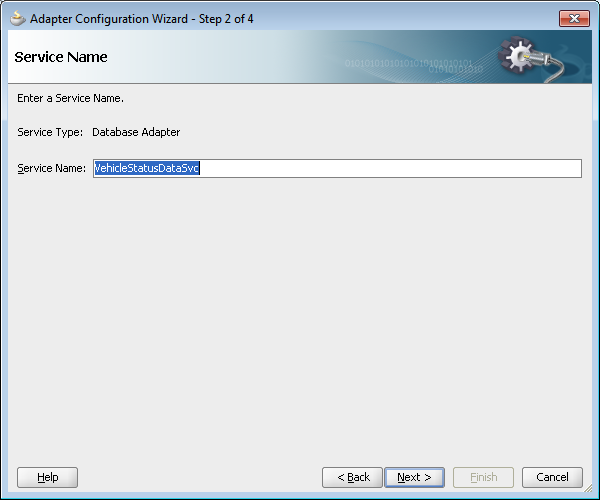





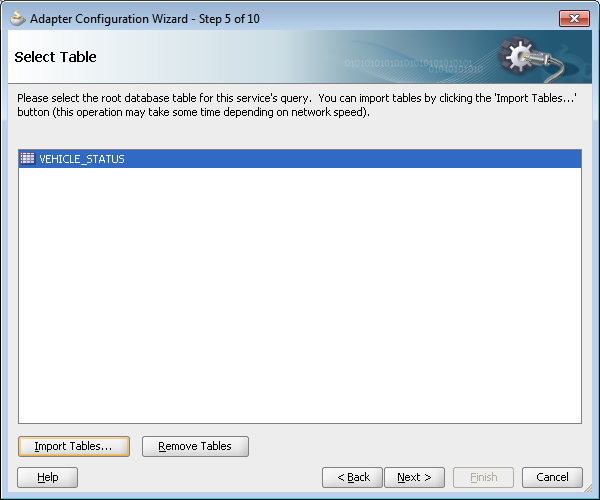





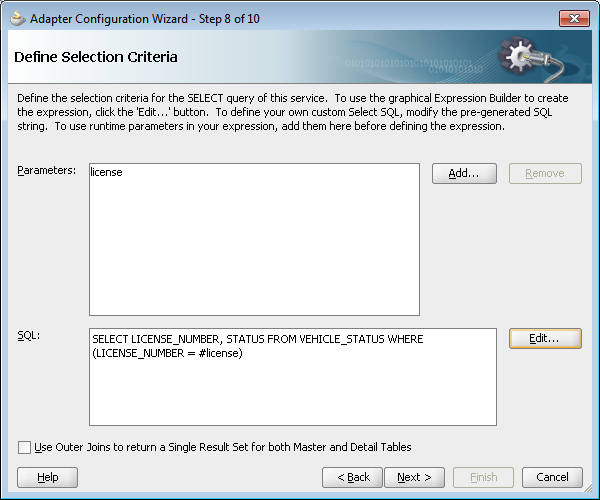
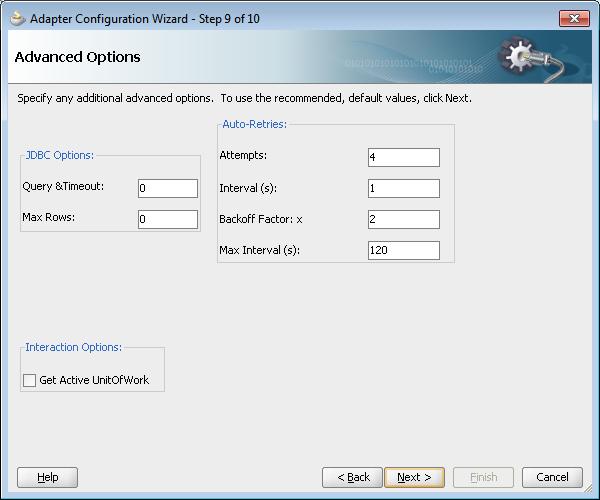

Ei kommentteja:
Lähetä kommentti