Partitions are a way of grouping together set of composite applications in the enterprise manager. This is the tool via which you will be managing your composite services. It is available via:
http://localhost:7001/em/
First login to the Oracle Enterprise Manager. The first login may take some time as the management applications get deployed only when they are needed the first time so there is some background activity at this time.
Main page of enterprise manager opens. In the image below the bam_server1 has not been started (BAM is a real time dashboard tool for monitoring what is happening in your processes among other things). It needs to be started separately. We’ll return to that later.
Click open the SOA->soa-infra->default selection on
the tree on the left. There you see all composite deployed. I have a couple of
random composites there. Using pop-up
menus or the management tabs you’ll be able to perform all needed operations
such as deploy/undeploy composites, view logs, define security for incoming or
outgoing connections etc.
BTW: You can have multiple SOA Suite versions installed on
your machine. The only thing you need to do is that you install them in
separate directories. You just go to the right directory and start the right
version with the startWeblogic(cmd or sh) command. You also most likely want to
just have a single database for both of them. When you install the second SOA
Suite and use the RCU tool, you need to give a different prefix to the tables
that it creates. There is also an
implicit assumption that when a new SOA Suite patchset becomes available, you
need to download and install a newer version of jDeveloper and use it with the
new patchset. In other words use always the same jDeveloper version with the
SOA Suite version you are using. I have not seen this stated anywhere however.
For this set of tutorial applications I will create a new
partition. This is totally optional. If you have a lot of composite
applications, the list of them under the default partition will be not so
convenient so you may choose to create a new partition which is basically a
visibility and management thing. You can easily see and manage all the
composites that are relevant for one use case together (like un-deploy or
temporarily stop them).
To create a new partition, select the manage partitions and
use the green plus sign to open a short form for the name of the new partition.
That’s it – those are the main setup activities needed.



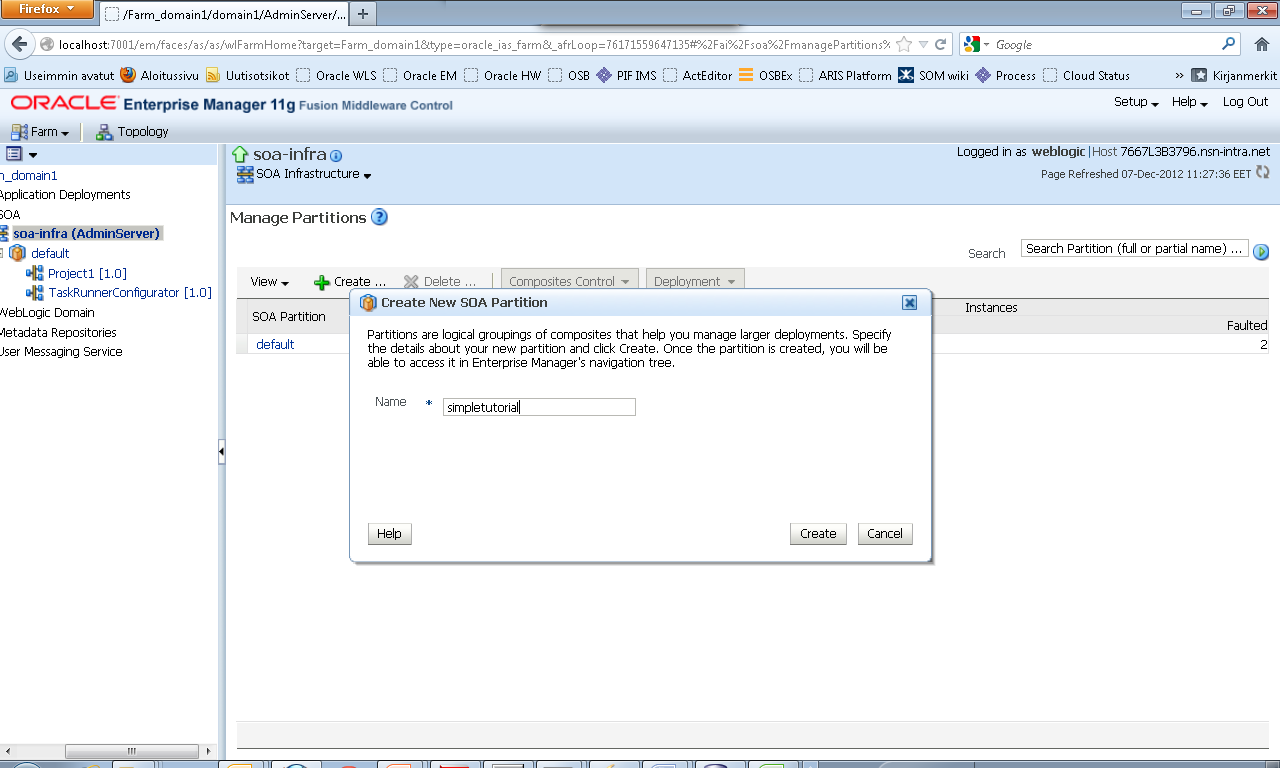
Thank you for introducing this tool. keep it updated.
VastaaPoistaOracle SOA Online Training Hyderabad
SOA Training in Hyderabad