Using the newly added
service in BPEL flow
Now we can start calling that service in our BPEL flow.
Double-click on the GeoFenceEventHandler on the
composite.xml.
Add an invoke between the receive and reply activities.
Draw a line from it to the newly added web service. This
starts a dialog
Define also a name for the input and output variables (note
the different tabs for input and output at the botton). Use the green plus
sign.
For input use: InvokeReservationSystem_InputVariable
For output use: InvokeReservationSystem_OuputVariable
Next we need to prepare the variable for the invoke
operation. This is done with an assignment operation. Drag and drop it before
the invoke operation. Double-click on it.
Change name to AssingReservationSystemParams (from general
tab)
Open up the input variable for the process on the left and
the newly added input parameter on the right and drag a line between the
AssetId and the license_number. This will create a copy operation.
Now we have a process that accepts events from the hypothetical
m2m platform and calls the reservations system. So far it does not really do
anything else but we are at a phase where we can try to deploy it and see how
it behaves by testing it.
Note: Sometimes when you try to deploy, you may notice a mistake
when you create BPEL processes. There is
a checkbox about creating a new instance automatically (it is not visible if
you base you BPEL flow from a WSDL and say to expose it via SOPA but you will
see if you do not have a ready made WSDL and want the wizard to automatically
create a interface definition for you. If you do not check the checkbox you
will see an error “no start acticity” (I had this error in first try of this
demo). This I easy to fix. Click on the
error and jDeveloper will take you to the erroneous line. It will be something
like:
<receive name="ReceiveGeoFenceEvent"
createInstance="no"
partnerLink="GeoFenceEventSvc"
portType="ns1:Read_ptt"
operation="Read"
variable="ReceiveGeoFenceEvent_InputVariable"/>
We need to change the createInstance to “yes”. This means
that for each new request coming in, a new process instance will be started.
---end note
Test with enterprise manager
1.
Logon.
2.
Go to Farm Domain
1->SOA->soa-infra->simpletutorial (or whatever partition you deployed
to)->GeoFenceSvc
3.
Press Test tab
4.
Fill in values and press “Test Web Service”
button
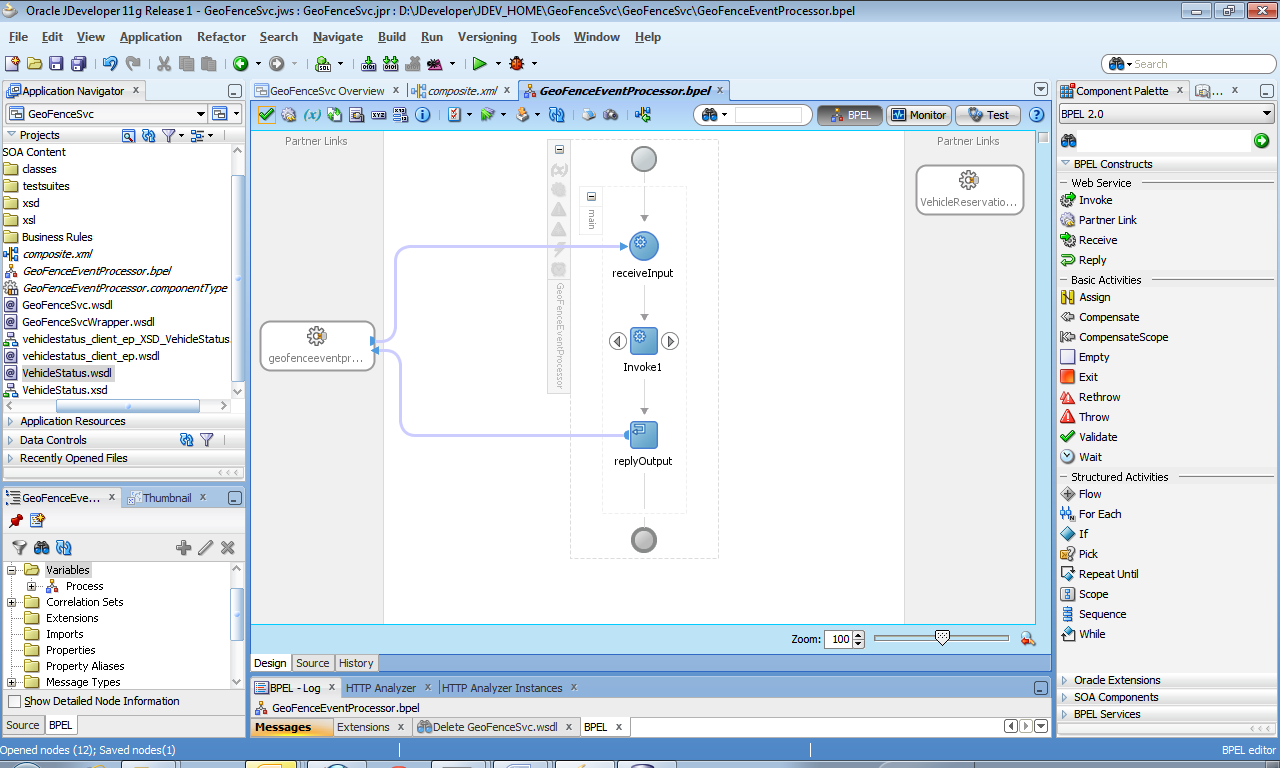

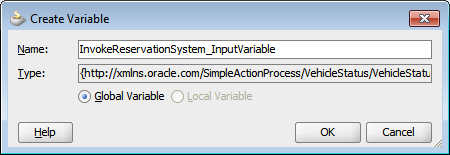




Ei kommentteja:
Lähetä kommentti